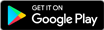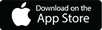SecureTeen
Take control of your child’s digital world. SecureTeen helps parents set boundaries, filter content, and monitor calls, messages, and social media for safe, responsible device use. Protection made simple.
Pricing Plans
Daily Subscription: Just Rs. 5/day
Affordable protection, every day.
Manage Your Subscription
Subscribe/Unsubscribe: Visit https://ufone.secureteen.com.pk/login.php to manage your account.
Unsubscribe via SMS: Simply text UNSUB to 7865—quick and hassle-free.
Stay in control with ease.

1. What is SecureTeen?
SecureTeen is a comprehensive parental control application for your computers and cell phones. It is designed to provide you with easy controls to manage your child’s online activities and to make their web surfing safe. SecureTeen also helps you to block unwanted games & apps, set time schedule for device usage, track location and various controls to protect your kid’s device.
2. How do I pay for the service?
For each due date, the subscription fee will be automatically deducted from your prepaid balance if you’re a prepaid customer.
3. Is SecureTeen supported on iPhone etc?
Yes, you can only play web based online games on iOS-based devices.
4. How does SecureTeen work?
Step-1: After successful signup, you will add a device on dashboard so that you may find installation steps to perform Child App’s Installation (Green icon app) on monitored kid’s device.
- Add a Device/Profile on dashboard
- Find out given installation guide for Child app and perform its installation on monitored (child’s) device
Step-2: Next you set rules and make changes to registered device on dashboard remotely i.e. by logging into your SecureTeen web-based dashboard Or Parent App.
Step-3: After that all you have to do is monitor the activities of your teen via some PC/Laptop or the mobile device.
5. What platforms SecureTeen is Supported on?
SecureTeen is supported on the following platforms
- Microsoft Windows (XP and above)
- Android (2.2 Froyo and above)
- Apple iPhone and iPad (iOS 5 and above)
6. What is SecureTeen dashboard?
SecureTeen Dashboard is the control centre for your SecureTeen application. It is where you can manage devices, profiles (settings and data) and view reports at one place. You need a SecureTeen account to access your SecureTeen dashboard.
7. How can I obtain a SecureTeen dashboard account?
To obtain your SecureTeen account/dashboard, you will need to sign up with SecureTeen. This can be done by downloading and configuring SecureTeen Parental Control app on some android/iOS device. You may simply download blue-icon Parental App from Google Play/Apple App Store and signup for online dashboard with it.
8. How do I set up location tracking on my kid’s device?
Please make sure that the location service is enabled on the device otherwise SecureTeen will not be able to report location. You can enable location service by going to Settings of phone.
9. What do I need to get started with iBackup?
The “iBackup” functions just like the iTunes backup service. It can fetch data from iOS device through USB as well as WiFi connection.
Please note that WiFi backup can only be taken if both iOS device and MAC / Windows PC-Laptop (containing the properly configured iBackup app) are connected to same Wifi network.
To start configuration, you will need the following:
- Apple device(s) to be configured, iPhone or iPad.
- A Mac Book or Windows PC-Laptop (preferably your home computer).
- In case of Windows PC/Laptop, iTunes must be installed in advance on PC or Laptop.
- A USB cable (also known as your charge cable) to plug your child’s Apple device into the computer (required only for the first backup)
- Internet access.
10. What is a child profile?
A Child Profile contains all the rules and settings which you wish to apply on a particular device. When you first create your main SecureTeen account, a Default Profile is created with default rules so that you don’t have to spend much time on customizing your settings.