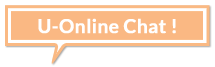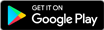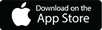Pay for your Favorite Content on Google Play Store with Ufone Mobile Balance
Paying for your favorite content on Google Play Store has never been easier. Now you can enjoy the content and pay for it with your Ufone Mobile Balance, conveniently.
Here’s how you can pay with Ufone:
Set-up Ufone Billing on your Google Play Store
To set-up Ufone Billing on your Google Play Store, follow these steps:
- Go to Google Play Store and tap on the Menu Icon.
- Select “Account”
- Tap on “Payment Methods”
- Now Select “Use Ufone Billing”
- Receive Account Verification Notification
- Type your Name, Address and Ufone Number and press Save
- And you’re done! Your Ufone Account is Ready for Payment.
Make In-App Purchases
To make in-app purchases, follow these steps:
- In your favorite App, tap on the Button with Price
- Select Existing Payment Method
- Ufone Billing will be selected as the Default Payment Method
- Tap “Buy”
- Enter your Google password and press “1 tap buy”
- Payment Successful! Enjoy your favorite App with all it’s features.
Switch Payment Mode from Debit/Credit Card to Ufone Billing
To switch payment mode from Debit/Credit Card to Ufone Billing, follow these steps:
- In your favorite App, Tap on the Arrow Next the Last Four Digits of Debit/Credit Card
- Tap on Payment Method and Select “Bill My Ufone Account”
- Press “Buy”
- And you’re done!
What is Google Play Direct Carrier Billing?
Ufone mobile subscribers will now be able to purchase apps from Google Play and pay for them using their Ufone Mobile Balance or Postpay Bill. If you are a Prepaid subscriber, please ensure that you have sufficient balance in your Ufone SIM to make the purchase, as all purchases in Google Play Store will be deducted from existing Ufone balance.
How can I download Google Play?
The Google Play Store App is pre-installed on supported Android devices running Android OS version 2.2 (Froyo) and above. You can open the Google Play Store App from the app launcher of your mobile device.
Which Android Devices support Carrier Billing for Google Play?
The Google Play Store App is pre-installed on supported Android devices running Android OS version 2.2 (Froyo) and above. For the list of supporting devices, please click here:https://support.google.com/googleplay
What kind of apps can I purchase from Google Play using carrier billing?
Only digital or virtual items can be purchased using Carrier Billing on Google Play, such as:
- Games
- In-game items and goods
- Subscriptions for granted access for games/music/video
- E-books
Does Google Carrier Billing work via Wi-Fi?
To set up the Ufone Billing Payment Method on Google App Store, you will need to be logged on to Ufone’s 3G/4G network in order to complete the authentication process. Once the authentication is complete, you can download the app over Wi-Fi connection or Ufone’s 3G/4G network. Please note that you will have to go through the setup flow to use Ufone for Google Play direct carrier billing service.
If I switch network, can I still continue paying via Carrier billing?
When you switch your network, you would have to go through the process of setting up the Google Play Carrier Billing as payment method for Google Play app purchase from your new network. If the network that you switch to is not offering carrier billing, then you won’t be able to use this payment method for Google Play Store purchases.
Can I stop paying via Ufone carrier billing?
Yes. You can stop charging via carrier billing, by removing Ufone carrier billing payment method. Follow the steps below:
- Open Google Play Store from your device
- Tap the Menu button on top left corner
- Select Account > Payment methods > More Payment Settings
- Tap “Remove” under Ufone in Payment methods
I accidentally purchased an app that I do not want; how can I get refund from Google Play?
Customers have 2 hours from the time of download to return an application purchased on Google Play for a full refund. Customer may only return a given application once; if they subsequently purchase the same app again, they may not return it a second time. Purchases made from Google Play using direct carrier billing will be posted directly to your mobile billing account.
How can I return an app on Google Play Store within the 2 hours return period?
- Go to the Google Play Store app on your device
- Select My Apps from the Menu at the top left side of the screen
- Select the app you’d like to return (If the 2-hour refund window has not yet passed, the app is eligible for return and will have two buttons saying Open or Refund)
- Tap on Refund button.
- Press Uninstall to remove the app from your device and initiate the refund.
If the 2-hour return period has expired, the Refund option will not be available. Therefore, if you tap on the Uninstall button it will only remove the app from your device.
How to get refund on Google Play after refund button has disappeared?
Google does not give refunds for most Google Play purchases but there are some exceptions. If the purchase doesn’t meet your expectations, doesn’t work, or you don’t want it anymore, you can:
Get support from the developer of the app. Most of the apps on Play Store are made by third-party developers. The developers are responsible for supporting their apps and ensuring they work well. You can contact the app developer, if:
- You have a query regarding the app
- You made an in-app purchase, but it wasn’t delivered or doesn’t work as you expected
- You want a refund and it’s more than 48 hours since you made the purchase. The developer can help with purchase issues and can process refunds pursuant to its policies and applicable laws.
You can also request a refund on the Google Play website. If it has been less than 48 hours since your purchase, you can request a refund through Google Play. If you bought music, movies, books, or other content, you may be able to request a refund after more than 48 hours. This is the quickest way to find out if Google will give you a refund. You’ll usually get a decision within 15 minutes.
- Visit: https://play.google.com/store/account through a web browser.
- Make sure this is in a web browser and not the Google Play Store app. You can’t request a refund in the Google Play Store app.
- Go to “Order History” and find the order you want to return.
- Select More Menu from the right.
- Select Report a problem.
- Choose the option that describes your situation, fill the form, and request for a refund
- Receive notification “thank you for sharing your concerns.”
- Receive an email about your refund
How can I cancel or change a subscription on Google Play?
You have to unsubscribe otherwise your subscriptions on Google Play will renew automatically. If you wish to cancel your subscription for a magazine, music streaming, video streaming or any other app, you should cancel the subscription on Google Play before its renewal. You can also change the payment method for your subscription by following these steps:
- Open the Google Play Store
- Tap Menu button > Account > Subscriptions
- Find the subscription you wish to cancel
- Tap Cancel
Important: Please note that uninstalling an app will not automatically cancel your subscription. You must cancel your subscription to end it. If you uninstall the app without cancelling your subscription, you will still be charged. Your future subscription will be cancelled, and you won’t have to pay for it anymore, If the app is removed from Google Play, but past subscriptions will not be refunded.
If I accidentally delete an app that I have purchased or subscribed to, will I be charged a second time if I try to download it again?
If you use the same Google account through which you have already purchased and download the app, you will not be charged again for re-downloading it (even when switching device).
If I have purchased an app via Google Play Store, can I switch my SIM card to other devices and enjoy the app without having to purchase and pay again? How many devices can I do this for?
Your app purchases have nothing to do with the device but your Google Account. Therefore, you can install them for as many times as you want on any device.
If you are being asked to purchase an application you have already paid for on Google Play, you might be using a different Google account than the one you were using at the time of your purchase. Additionally, if you are missing certain apps (free or paid), they might be registered under a different Google account. Fortunately, you can recover access to these apps by simply switching the account you’re currently signed into on Google Play.
I have a question about an app I purchased using Google Carrier Billing. Who should I contact?
The developer of the app can answer your questions and handle issues regarding the application that you downloaded from Google App Store. The contact options (an email address, phone no. or a website) of the application developer are usually available under the developer section within the application.
Can I purchase apps that are not in PKR via carrier billing?
No, all apps and in-app purchases via carrier billing should be made in PKR.
How can I remove “Use Ufone Billing” payment option?
Make sure you are signed in with your Google account registered for DCB
- Go to https://payments.google.com
- In menu, tap “Payment Methods” to see all your payment methods
- Remove “Ufone billing” payment method
I was charged but my APP did not download what should i do?
Once you are charged for the app, you can download it for free using same google account. However if you are unable to download it for free and have already been charged for it, please contact google.
I have dual sim in my handset, how can i setup DCB?
Insert one sim first and setup DCB. This will establish the connection with google play and your preferred Ufone mobile sim. Once it’s done, you can insert your second sim.
Are there any Daily or monthly limits of Google Play Purchases?
Yes, per transaction and monthly limits are in place.
Prepaid:
Per Transaction limit – Rs 5,000
Monthly Transaction limit – Rs 25,000
Postpaid:
Per Transaction limit – Rs 2,000
Monthly Transaction limit – Rs 5,000
- The terms and conditions contained herein (“Terms”) apply to billing of Your purchases from the Google Play Store on Your android handset (“Device”) via Google Play Direct Carrier Billing Service (“Service”) and shall form a binding agreement between You (the PTML subscriber/user) and Pak Telecom Mobile Limited (“PTML”).
- If You allow any other person to access or use the Service on Your Device, You agree to be responsible for (a) ensuring that any such person complies with the Terms, and (b) the actions, omissions and defaults of such person in relation to the Service .
- For the initial authentication, data network (3G/LTE/Wi-Fi) and SMS must be enabled on Your Device.
- Prices for applications and/or contents available on Google Play Store (“Application”) are determined by Google Asia Pacific Ptd. Or any third party that PTML may include from time to time for the provision of Services (“Service Provider”) and may be subject to change due to applicable taxes and/ or currency exchange rates.
- You agree and acknowledge that by Your acceptance of a charge or prices for the Applications for the Service, PTML shall be entitled to collect payment from You through: (i) Your airtime which will bill the charge to You or deduct from Your air time credit, if You are a pre-paid subscriber. If You are a contract airtime customer (post-paid) You will see the charge on Your monthly phone bill.
- If You subscribe to a Service which requires a subscription, You will be billed in accordance with the subscription frequency and price indicated at the beginning of the Service. You are required to refer to the subscription cancellation option at the time of subscribing the Service. The cancellation request has to be made to the respective authorized application or content vendor who has entered into a contract with Service Provider to sell their Applications to users through PTML (“Vendor”) Service Provider. If the subscription is not cancelled prior to the renewal date, You may no longer have the right to cancel or receive a refund for the same. Any cancellation will take effect from the following renewal period.
- PTML reserves the right to suspend Your use of the Service if outstanding payments remain due and unpaid.
- You are allowed to make a purchase of maximum of PKR 2,000 (Pak Rupees Two Thousand Only) (GST inclusive) on a single transaction and maximum of PKR.5,000 (Pak Rupees Two Thousand Only) (GST inclusive) worth of Applications per month.
- The Service is available to all PTML subscribers and You must make the purchase from Google Play Store on Your Device. The Service is not available on PCs or other related devices.
- PTML reserves the right to suspend Your use of the Service at any time at its sole discretion.
- PTML reserves the right to modify and/or change the Terms at any time without prior notice to You.
- To the maximum extent permitted by applicable law PTML shall not be liable for the quality or performance of Applications provided by Service Providers or for information or material accessed through the Service.
- All Application support will be provided by the respective Vendor. PTML shall not be held liable for any technological malfunctioning of the Application(s) and/or Google Play Store or any losses, whether direct or indirect, suffered through such technological malfunctioning.
- Failure by PTML to exercise or enforce any right conferred by these Terms against You shall not be or be deemed to be a waiver of any such right or in any way prejudice any right of PTML under these Terms.
- You agree to indemnify PTML for any and all losses, costs, damages, claims, expenses, actions and proceedings whatsoever arising from: (a) the use of the Service; or (b) breach of any provision of these Terms.
- PTML may pass Your information to third parties and/or otherwise engage third party providers in connection with the Service where the third party is acting on PTML’s behalf for the purposes of administering the Service and/or any subsequent publicity for the purposes of sending You PTML’s marketing materials; and/or as otherwise required by law. PTML shall carefully use and protect the information You supply to it.
- PTML accepts no responsibility for any damage, loss, liabilities, injury or disappointment incurred or suffered by You while obtaining the Services. PTML further disclaims liability for any injury or damage to You or any other individual’s Device relating to or resulting from downloading any materials in connection with the Service.
- PTML reserves the right at any time and from time to time to modify or discontinue, temporarily or permanently the provision of Services with or without prior notice or giving any reason thereof.
- PTML shall not be liable for any failure to comply with its obligations relating to the Service provision where the failure is caused by something outside its reasonable control. Such circumstances shall include, but not be limited to, weather conditions, fire, flood, hurricane, earthquake, strike, industrial dispute, war, hostilities, terrorism, political unrest, riots, civil commotion, inevitable accidents, supervening legislation, epidemic relating to infectious disease or any other circumstances amounting to force majeure.
Declaration of Consent
I hereby release PTML, which includes its staff, members, directors and other management staff etc. from all claims of damages sustained during or relating to the use of the Service. I understand the Terms that pertain to the Service and do fully comply with them. I give permission to PTML to use my information and the like for all purposes.